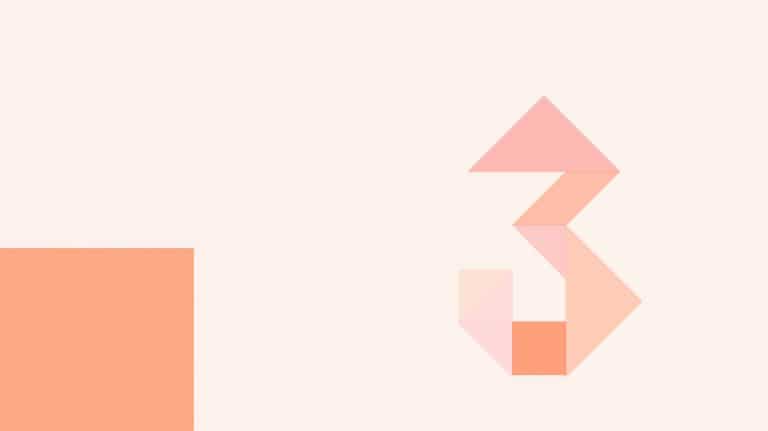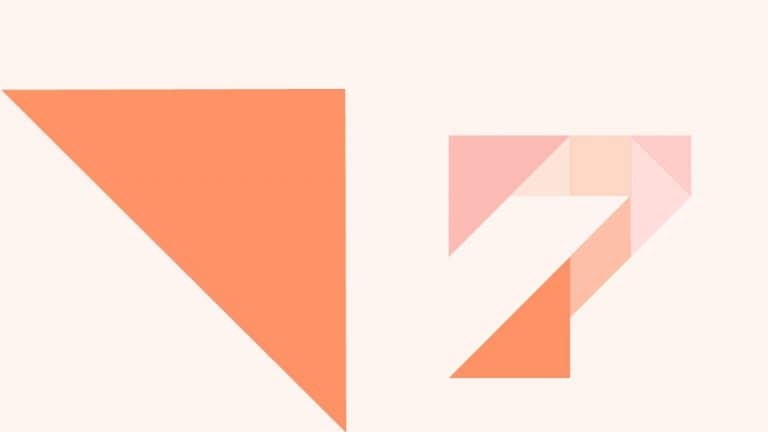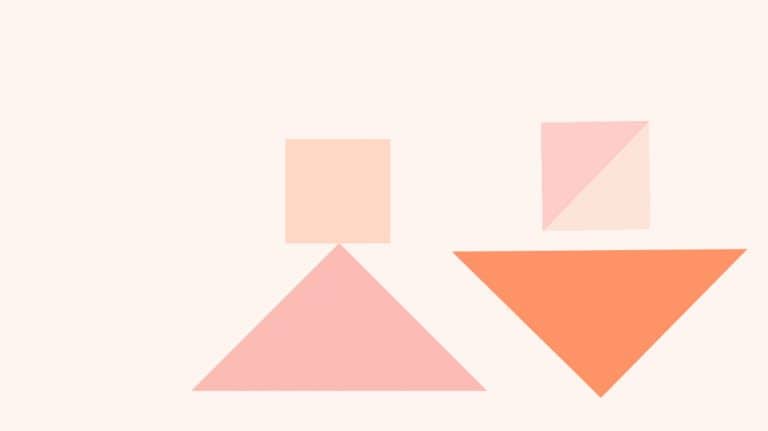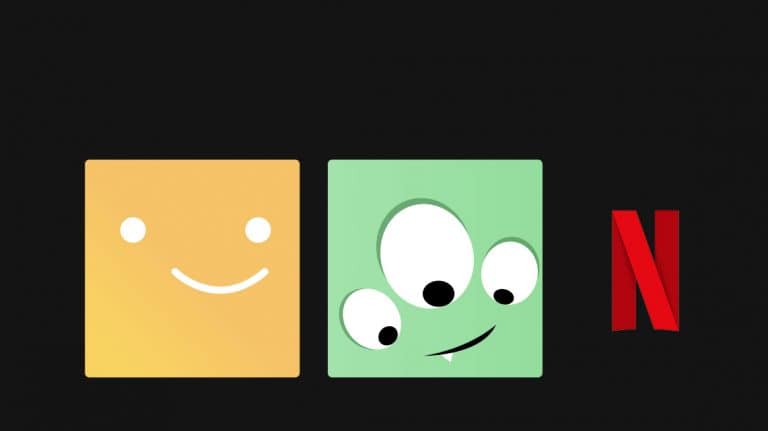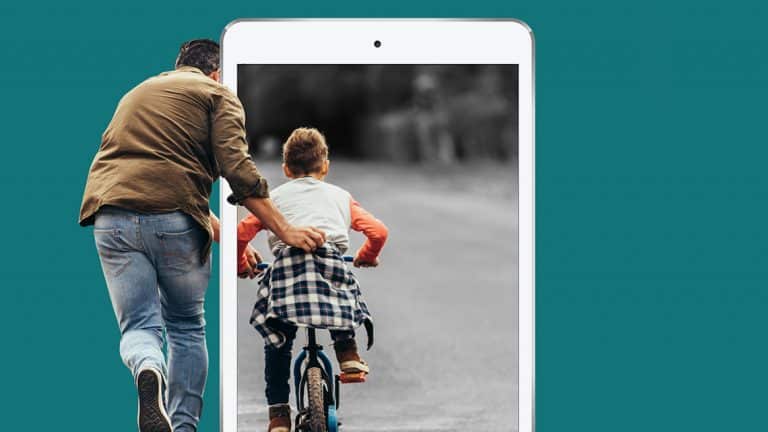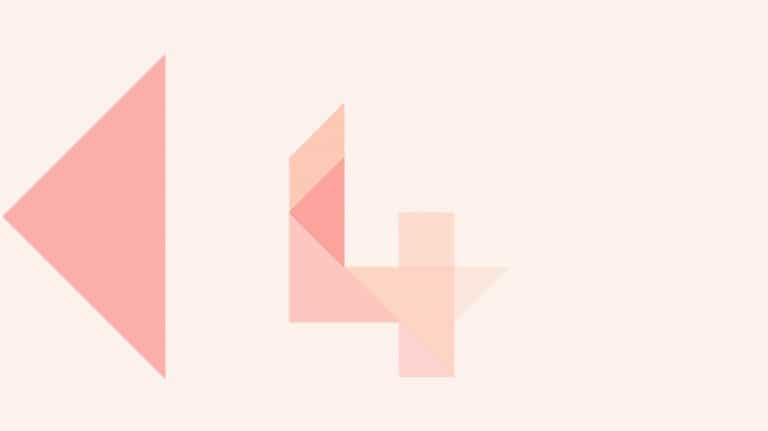YouTube Kids
YouTube Kids is a free website and app created by YouTube. It’s designed to be simpler and safer for younger kids than the original YouTube (which is designed for people 13 years and older). Parents can manage their child’s viewing experience. Read more about the app now. WHAT IS YOUTUBE KIDS YouTube Kids was designed to create a safer environment for kids under 13 to…
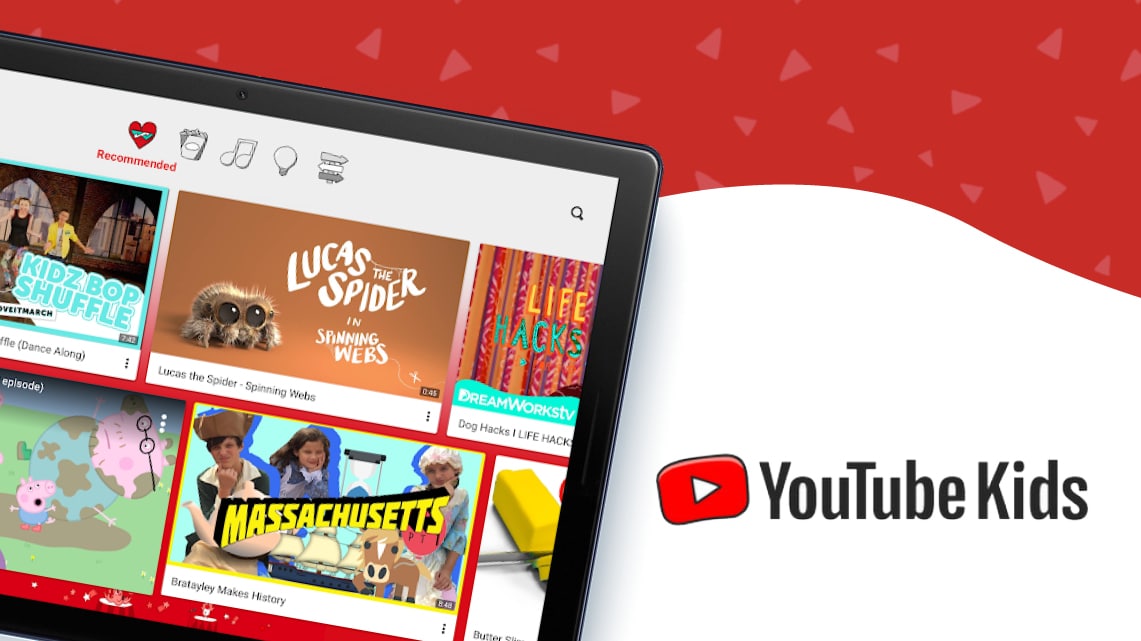
YouTube Kids is a free website and app created by YouTube. It’s designed to be simpler and safer for younger kids than the original YouTube (which is designed for people 13 years and older). Parents can manage their child’s viewing experience. Read more about the app now.
WHAT IS YOUTUBE KIDS
YouTube Kids was designed to create a safer environment for kids under 13 to explore their interests and curiosity, while giving parents the tools to customise the experience for their children. Using stronger filtering algorithms to keep kids safe, YouTube Kids is designed for kids, but adults are in control.
Videos are segmented into categories such as Shows, Music, Learning and Explore. A variety of filters are used to select appropriate videos for younger viewers, and the app has several built in controls to help parents and whānau create the right environment for their child to learn and be entertained.
HOW TO GET STARTED
- Go to youtubekids.com or download the app from the App Store or the Google Play Store.
- Click on ‘I’m a Parent’
- Enter your birth year
- Sign in with your Google account to access more parental control options (such as setting a timer). If you’d like to do this, click Sign In. If you don’t already have a Google account, Google has instructions on creating an account and you can read more about how you can stay safe on YouTube in our Staying Safe Online guide.
- If you don’t want to sign in, click Skip
- If you’ve signed in, you’ll be able to create up to eight individual profiles for young children
- Choose the age bracket your child belongs to: preschool (under 4), younger (5-7), or older (8-12). If you’re signed in, you can approve content yourself, where your child will only be able to watch videos or channels that you’ve approved
- You can choose to turn search on or off. With search on, kids can search for specific videos or topics. If search is turned off, kids are limited to videos from a set of verified channels
ONLINE SAFETY CHALLENGES
YouTube Kids uses filters to ensure that only kid-friendly content is available in the app. This includes both automatic filtering and manual checking – but not all videos can be checked. Occasionally inappropriate content (such as nudity or violence) may be seen by viewers. If you find inappropriate content on YouTube Kids, it’s important to report it. If you’re signed in, this will also automatically block the video
- Go to the Watch page of the video you’d like to report
- Tap More in the upper corner of the video player
- Tap Report
- Select the reason for reporting the video (Inappropriate visuals, Inappropriate audio, or Other)
HOW TO MAKE YOUTUBE KIDS SAFER
- Pick the content setting most appropriate for your child’s age
- Add a custom passcode to the parental settings to make it harder for your child to access these:
- Tap the lock icon
- Tap Set My Own Passcode
- Read and enter the numbers shown
- Enter a four digit passcode of your choice
- When prompted, re-enter your passcode to verify
- If there are specific videos that you don’t want your child to watch, you can block specific videos or creators:
- Tap More next to the video
- Tap Block this video or Block this channel
- Enter the numbers you see written on the screen, or enter your custom passcode.
- If you’ve got wider concerns about the content your child could access, you can consider turning the search function off or changing the content settings to approved content only.
MORE ADVICE AND INFORMATION
Google’s YouTube Kids Parental Guide has more information including how to set up specific parental settings.
ONLINE SAFETY PARENT TOOLKIT
You’re currently within the ‘Explore’ section of our Online Safety Parent Toolkit where we encourage sharing with your child basic skills to help them on their virtual journey.
This is the third step in our seven-step framework designed to help parents and whānau with digital parenting in a rapidly changing world. We recommend reading through each step of the Toolkit as this will guide you on how to support your child to confidently access digital opportunities and reduce online harm.
CONTACT NETSAFE
If you’re concerned about the immediate safety of you or someone else, please call 111. If you want help or expert incident advice, you can contact us. Our service is free, non-judgemental and available seven days a week.
- Email [email protected]
- Call toll free on 0508 NETSAFE (0508 638 723)
- Online report at netsafe.org.nz/report
- Text ‘Netsafe’ to 4282
KEEP UP TO DATE
Follow us on social media and sign up to our enewsletter for alerts, news and tips.